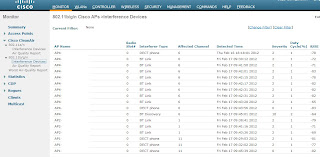Juniper firewall, running ScreenOS
Juniper switches, running JUNOS
Fortunately, I do have a experience with Netscreen firewalls dating back 5 years, but enough to remember that when I want the output of "show" that I need to type "get". Okay, whatever.
Being a longtime Cisco tech, I'm not a fan of GUI's. Give me a cli, I am a happy (network) girl. Show me what's under the hood, please.
Here is the one big trick I learned, not readily documented, on how to get a CLI on a Junos switch.
Assuming that ssh is setup and working, ssh to the box. I believe the default username is "root" but I could be wrong. More info forthcoming.
Then, if your environment is like mine, you'll end up at a prompt somewhat resembling this:
root@:RE:0%
Really? Now what? Everything I typed was useless.root@:RE:0% ?
?: No match.
root@:RE:0% help
help: Command not found.
Try typing fun Linux commands ... vi. uname -a. You get the point. But hey, you may wonder, I just want info about my switch, where's that?
You have to type the magic command: cli
Yes, again seriously, "cli"
Then, and only then, does it look like you're administering a switch and not a FreeBSD box, version JUNOS.
Yes, sure, pick on me all you want, Juniper folks. You have not converted me yet.